Help:Page history
All editable pages on OrthodoxWiki have an associated page history, which lists all changes made to the page in reverse-chronological order. This may also be referred to as the revision history or edit history.
Contents
Quick Tutorial
- To view a specific version, click a date.
- To compare an old version with the current version, click cur.
- To compare a version with its predecessor, click last.
- To compare two specific versions, tick the right-column radio button of the newer version and the left-column radio button of the older version, and then click the "Compare selected versions" button.
- Minor edits are denoted as m (Note: this means that the edit is a minor one in the opinion of the editor!).
Detailed tutorial
The page history consists of links to older saved versions of the wikitext for an article page, as well as a record of the date and time (in UTC) of every saved edit, the username or IP address of the user who made the change, and their edit summary (if any). Access this page history by clicking the "history" tab at the top of the page.
Using page history
Below is an example of a page history using the default skin:
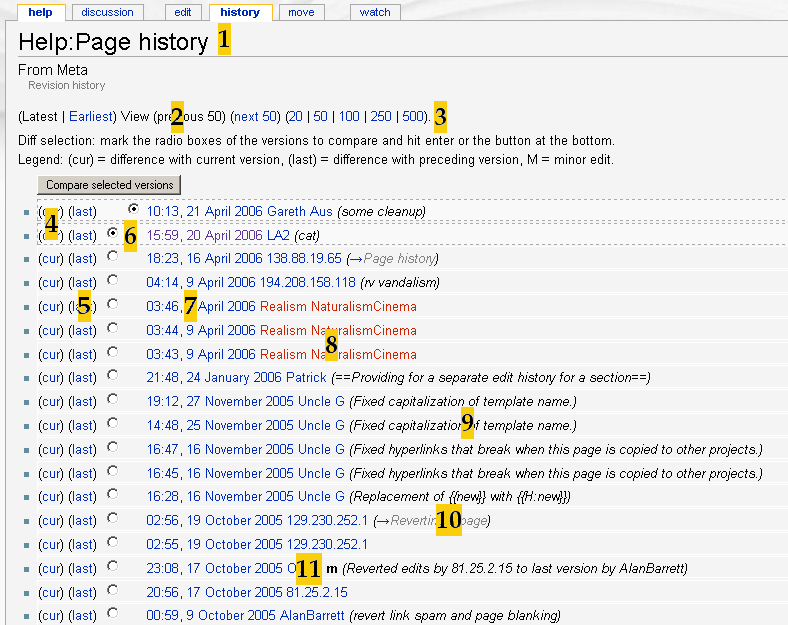
Edits are shown from newest to oldest. Each edit takes up one line which shows; time & date, the contributor's name or IP and the edit summary, as well as other diagnostic information.
Lets have a look at some of the functions of this page:
- The page name stays the same, but the "history" tab is highlighted.
- These links take you to the users most recent edits (Latest), oldest edits (Earliest) or the next or previous page of edits (Next n / Previous n). Note that the black text in brackets will become links, when applicable.
- The blue numbers list the number of edits displayed on a page - 20, 50, 100, 250 or 500. A higher number increases the length of a page but reduces the number of pages The number you select replaces n in the links to the previous or next pages e.g. (Next 100 / Previous 100).
- (cur) takes you to a diff page, showing the difference between that edit and the current version. The current revision appears below the changes, so you can see how the page is now rendered.
- (last) takes you to a diff page showing the changes between that edit and the previous version. The most recent version (the one on the same line as the "last" you clicked on) appears below the changes, so you can see how the page was rendered.
- The two columns of radio buttons can be used to select any two versions on the page. Lets say you want to compare the versions corresponding to numbers 10 & 11 on the image. First, click the left radio button next to number 11. The right column of buttons will then fill as far as number 11. Then click the right button next to number 10. Finally click Compare selected versions. This takes you to a diff page showing the changes between the two versions. The most recent version (in this case number 10) appears below the changes, so you can see how the page was rendered.
- This gives the time and date of the edit, expressed in local time according to the preference setting
- The username or IP of the contributor appears here. Names in red refer to userpages which have not yet been created (see Wikipedia:Red link).
- This is the edit summary. It is the text the user wrote in the edit summary box (below the edit box).
- This edit summary begins with an arrow link and grey text. This means the user has only edited a section of the page (named in the grey text). This text is automatically added when you edit a section. A standard edit summary can be added by the user. This appears in black text.
- m stands for minor edit (small corrections to a page). These help you understand the type of changes that have been made.
If the "move page" feature has been used in the past to change a page's name, the entire edit history of the article, before and after the move, is shown. The old title becomes a redirect and loses its edit history. After merging two pages, typically one becomes a redirect. In this case the revision history of the redirect is kept.
Edits made to deleted pages are not kept in contributor's User Contributions pages. However, the revision history is kept and can be retrieved by an administrator, who can also undelete the page (see w:Wikipedia:Viewing and restoring deleted pages by sysops).
Reverting a page
If your new pages edits aren't to your liking, don't panic; you can 'revert' the page to any previous version.
Composite pages (transclusion)
A section of a page may be an included separate page (via a method known as transclusion), see composite pages. A separate edit history is provided for the section, and this Meta:transcluded page must be watched separately. See Help:A simple composite example.
Image history
An "image" (in the broad sense of an uploaded file) can be edited, or, more generally, be replaced by a different image, by uploading a new image file with the same name. Again all versions are kept. The page history listing forms part of the image description page, which appears when clicking on the image. The image history consists of this and the old versions themselves.